Error Codes & Solutions - Breeze Control Panel
| Error Number | Meaning | Solution |
|---|---|---|
| 08 | Emb LightNot on but Pull Bar | Need to confirm design on screen |
| 12 | Stop Not in Place | See instructions below |
| 13 | Frame over border | Frame out of sewing field – Turn off and manually move with hands to center. |
| 18 & 19 | Color changing half rotation abnormal/Needle Position Abnormal | See instructions below |
| 26 | Trimming not in place | See instructions below |
| 169 | Spindle Drive Error | See instructions below |
12: Stop Not in Place
(Yellow slash over the 100 icon)
- Clear the error (Press the arrow going out the door)
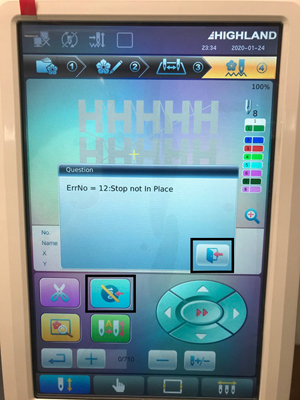
- Press the 100 Button on the Control Panel (this will recycle the machine back to 100). If no, push in the black manual knob on the right of the machine and turn counter clockwise until you reach 100. (Look in Sightglass to see the degree wheel.)

18 & 19: Color changing half rotation abnormal/Needle Position Abnormal
- Needle icon at the top of the control panel will not have a number next to it (see picture)
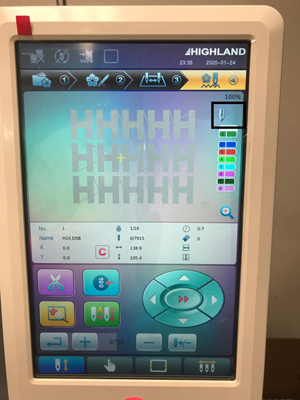
- Clear the error - press the arrow going out the door.
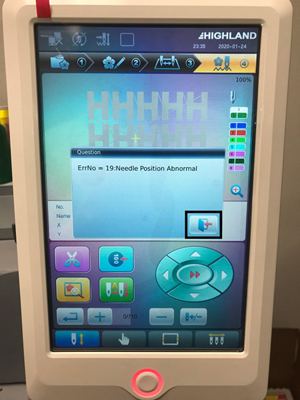
- Turn the black knob on the right side of the machine until a number appears next to the needle on the top right of the control panel.

- The control panel will now look like this:

26: Trimming not in place
(moveable knife is stuck out of position)
- Take the needle plate off by removing the two flat head screws

- With the machine turned off, push the moveable knife back with your finger until it is tucked under the fixed knife

Knife in the proper home position
169: Spindle Drive Error
(Yellow slash over the 100 icon on the Control Panel)
Clear the Error (Press the arrow going out the door on the pop-up)
- Manually rotate the degree wheel using a 5mm allen wrench until you reach 100 - Look through the eye glass to see what degree you are on - the yellow slash over the 100 icon on the top left of the control panel should go away.

- Turn the machine off.
- Turn the machine back on and push the 100 icon on the control panel.



 Printable PDF
Printable PDF


