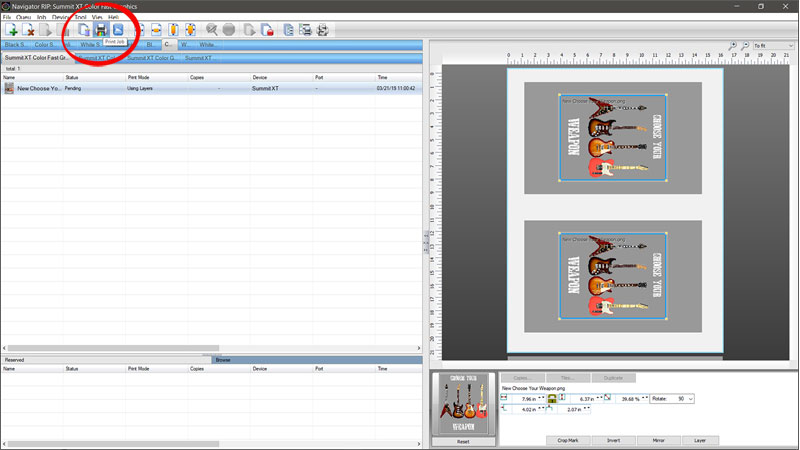Printing on Colored Shirts
- First make sure you are on the correct Queue and Sub-Queue.
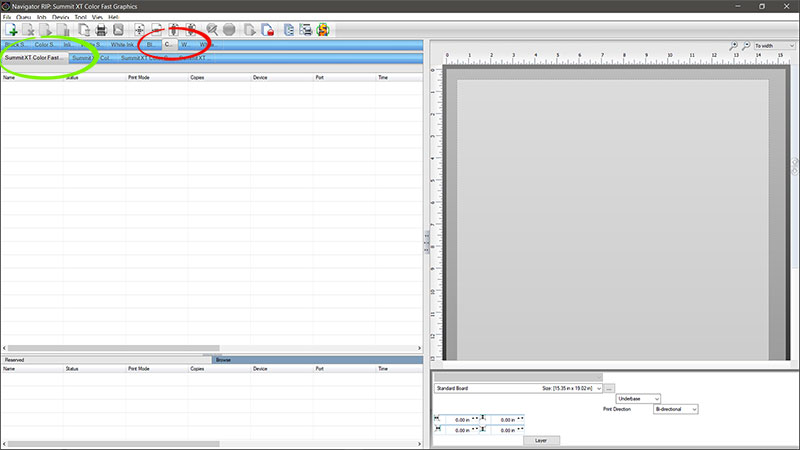
- Select the Decoration Tray 2 Up Platen.
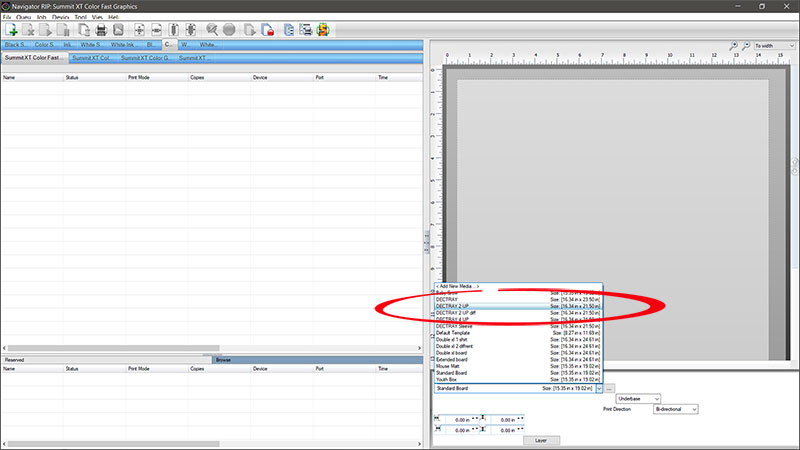
- Now click the Add File Icon.
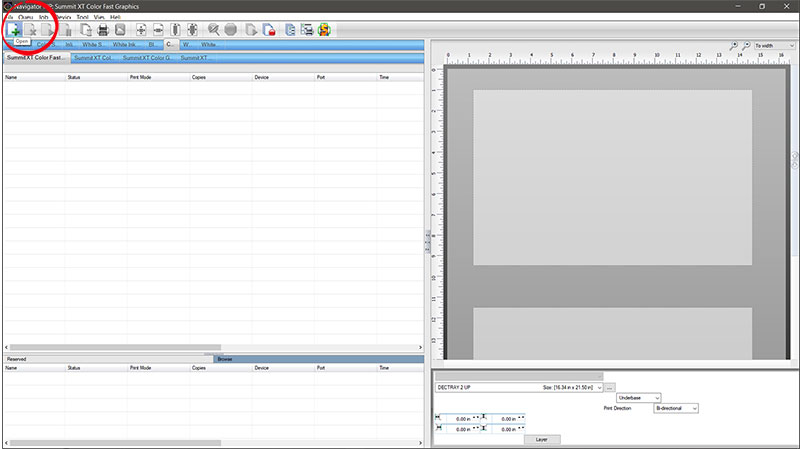
- Now select the file you want and click Open.
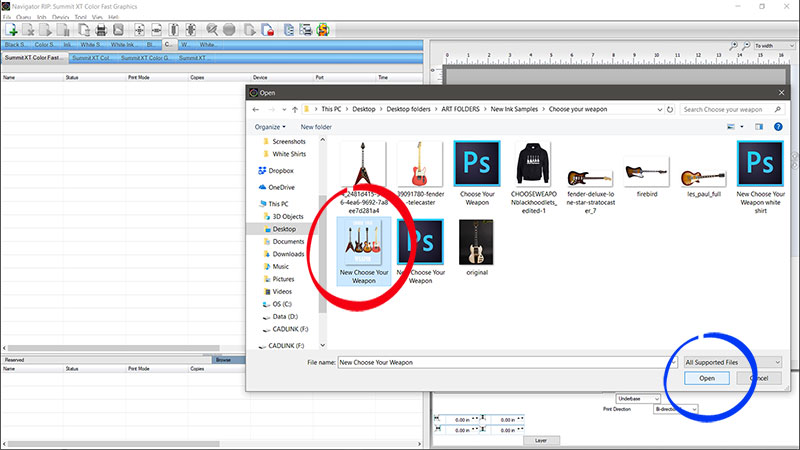
- Make sure to select the Template that matches the Platen you selected. Then click Select and Import.
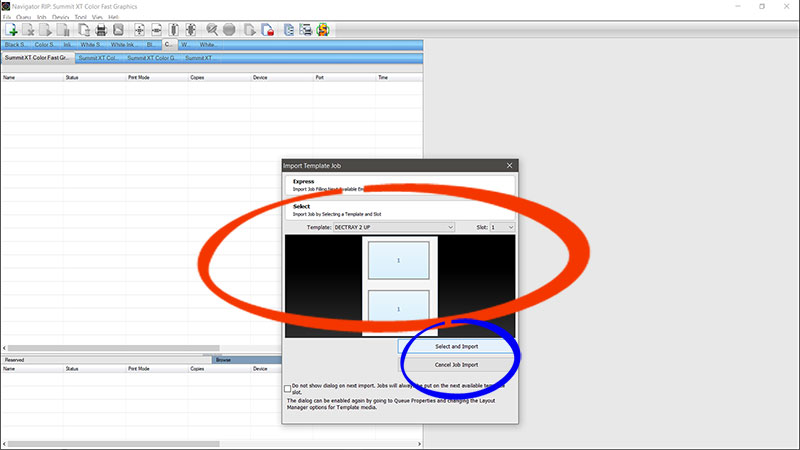
- Now click on the image top thumbnail. This will put a binding box around both images. Then click and drag one of the corner yellow nodes. This will allow you to size and position the images.
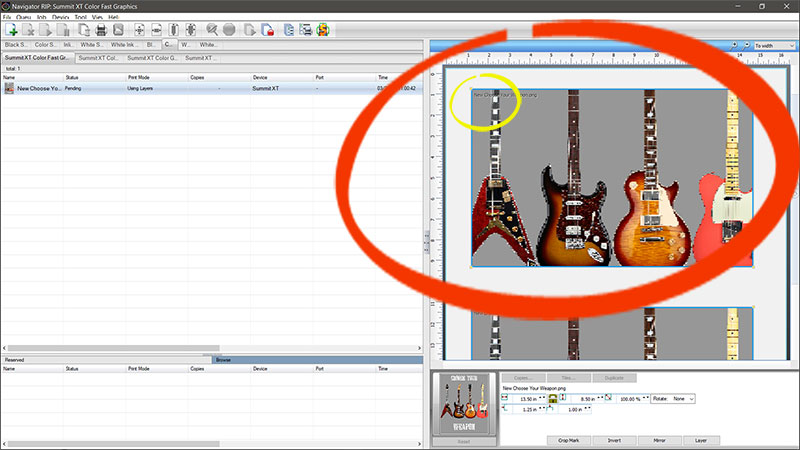
- Right Click on the Image, click Modify, next click Rotate, and then click Rotate 90 degrees.
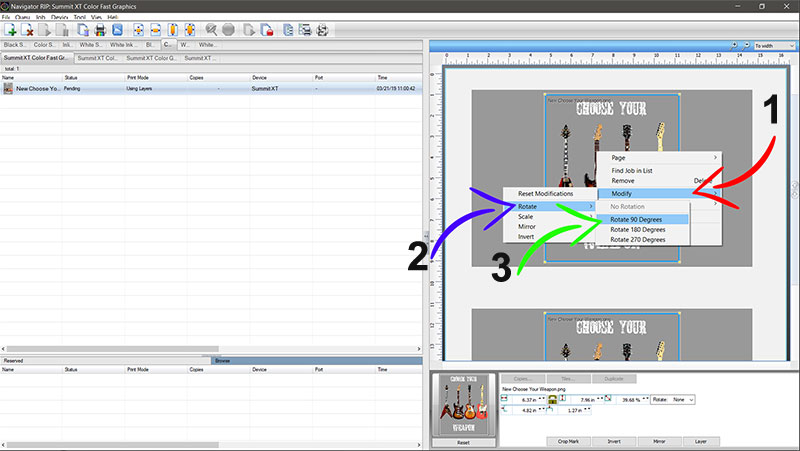
- Now that the images are rotated to the right position, click the magnifying glass and select the option To Fit.
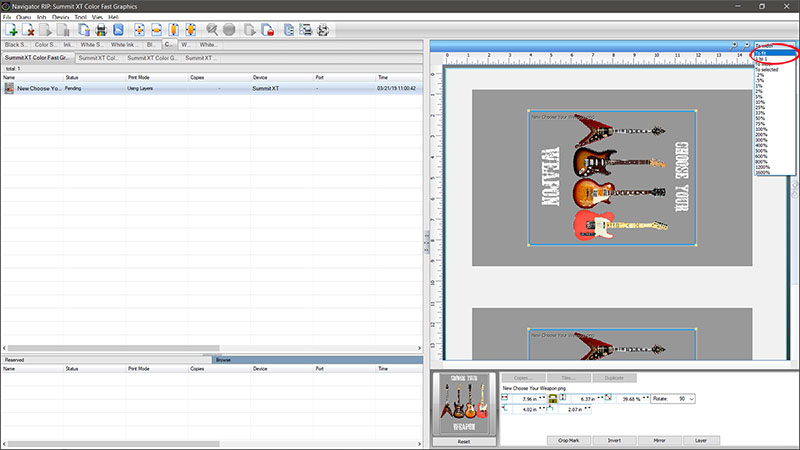
- Right click on the name of the job and then click on Properties.
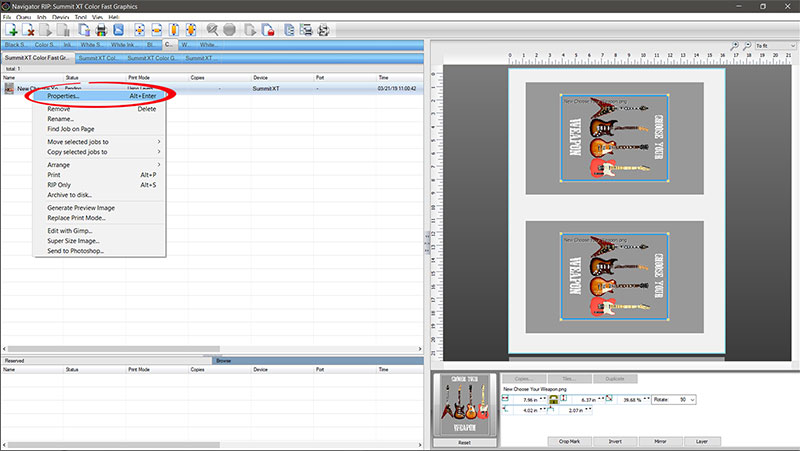
- Now click Print Mode Overrides. Then Layer Profile. Next, at the bottom, Show Processing Options. The Underbase should be set to 1440x1440. Maximum White Ink % to 85 Choke Underbase to 9.
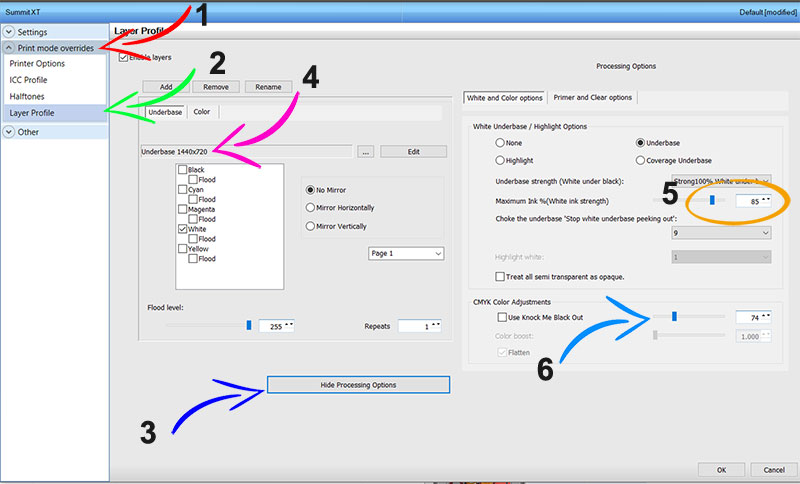
- Click Color in selection window. Highlight White 19 Strong. Colorboost 10. Click OK.
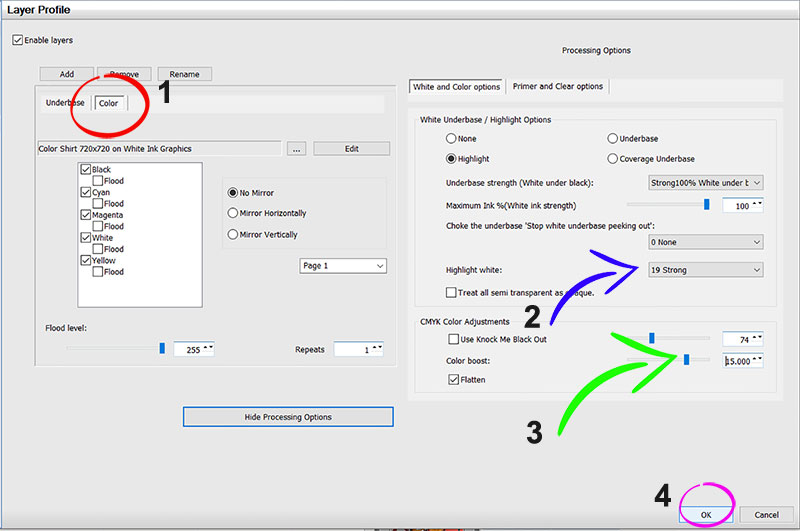
- Last, Click the Print Icon.