Saving & Loading Designs
Saving Designs to a USB from the Computer
- Plug the USB into a port on your computer.
- You will see a pop-up. Click: Open Folder to view files.
- On the left side select the folder where you have the design saved.
- Highlight the design.
- Click and drag to the Removable Disk folder.
- Take out the USB.
Uploading designs to the Embroidery Machine
- Insert USB Drive.
- Go to Design Library.

- Go to the Disk.

- Select the USB disk.
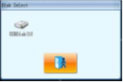
- Touch the desired file to select it. (It will be highlighted.)

- Touch the icon to import the selected design to the memory of the machine.

- Display will prompt to enter memory number and name of design to be input. User can use the default memory number and name by pressing the green check mark. User may enter a different memory number and custom name from this menu before selecting the green check mark.
- Display will return to the USB Design menu, and user can now select another design to import to memory or exit this menu by pressing the man walking out the door. Now you will see the designs in your library.





